Dual portable screens can transform your productivity, whether you're a professional, student, or gamer. However, to fully utilize their potential, it’s essential to set them up effectively and ensure compatibility with your devices. This guide provides tips for optimizing your dual-screen workflow and instructions on connecting them to laptops, tablets, phones, and gaming consoles.
Optimizing Your Dual-Screen Setup for Maximum Productivity
1. Customize Display Settings
Proper configuration of your dual-screen setup ensures a seamless experience:
-
Extend vs. Duplicate Mode:
-
Use Extend Mode to increase your workspace, placing different apps on each screen.
-
Use Duplicate Mode to mirror your primary screen, useful for presentations.
-
-
Adjust Resolution: Match the resolution of both screens for a cohesive look.
-
Set Primary Display: Designate the monitor you’ll use most frequently as your primary display.
2. Organize Your Workspace
A well-organized setup boosts efficiency:
-
Assign Tasks to Screens: Dedicate one screen for primary work (e.g., editing documents) and the other for secondary tasks (e.g., video calls or reference material).
-
Use Screen Management Tools: Utilize apps like Microsoft PowerToys or macOS Mission Control to organize multiple windows effectively.
3. Improve Ergonomics
Positioning your screens correctly reduces strain:
-
Align Heights: Use adjustable stands to ensure both screens are at eye level.
-
Angle Your Screens: Slightly tilt the portable monitor toward you for better visibility.
-
Maintain Distance: Place screens at an arm’s length to prevent eye fatigue.
4. Master Keyboard Shortcuts
Keyboard shortcuts save time when managing multiple screens:
-
Windows:
Windows + Shift + Arrowmoves windows between screens. -
Mac:
Control + Arrowswitches between spaces on dual screens.
5. Use Accessories for Enhanced Productivity
Investing in accessories can elevate your dual-screen experience:
-
Portable Stands: For better screen alignment and stability.
-
Cable Organizers: To keep your workspace tidy.
-
External Keyboards and Mice: For a desktop-like experience.
How to Connect Your Dual-Screen Monitor to Various Devices
Dual portable monitors are designed to be versatile, working seamlessly with laptops, tablets, phones, and gaming consoles. Here’s how to connect them:
1. Connecting to Laptops
Option 1: USB-C
-
Plug one end of the USB-C cable into your laptop and the other into the monitor.
-
Ensure your laptop’s USB-C port supports video output (look for a DisplayPort logo).
Option 2: HDMI
-
Use an HDMI cable for video and a USB cable for power.
-
For older laptops without HDMI, use an adapter (e.g., USB-C to HDMI).
Display Settings:
-
On Windows, go to
Settings > System > Displayto configure. -
On Mac, open
System Preferences > Displaysto arrange and customize.
2. Connecting to Tablets
-
For tablets with USB-C ports (e.g., iPads or Android tablets):
-
Use a USB-C cable for direct connection.
-
Enable external display mode in the tablet’s settings if required.
-
-
For older models with no USB-C, use a dongle or adapter.
3. Connecting to Phones
Many modern smartphones support external monitors through USB-C:
-
Samsung DeX: Enables a desktop-like interface on the dual screen.
-
Other Android Phones: Mirror your phone’s display or use apps optimized for larger screens.
-
iPhones: Use a Lightning-to-HDMI adapter for compatibility.
4. Connecting to Gaming Consoles
-
Nintendo Switch: Connect using an HDMI cable. For portable mode, use a USB-C to HDMI adapter.
-
PlayStation and Xbox: Use the HDMI output to connect directly to the monitor.
-
Ensure the monitor is set to the correct input source (HDMI).
Tips for Seamless Compatibility
-
Check Device Specifications: Ensure your device’s ports support video output.
-
Update Drivers: Regularly update your laptop or tablet’s display drivers for optimal performance.
-
Test Different Cables: If the monitor doesn’t connect, try using a different cable or adapter.
Final Thoughts
Dual portable screens are incredibly versatile tools that can enhance productivity across various tasks and devices. By following these setup tips and ensuring compatibility, you’ll unlock their full potential. Whether you’re multitasking, gaming, or working remotely, the right dual-screen setup can make a world of difference.
Explore our range of dual portable monitors and take your workflow to the next level today!
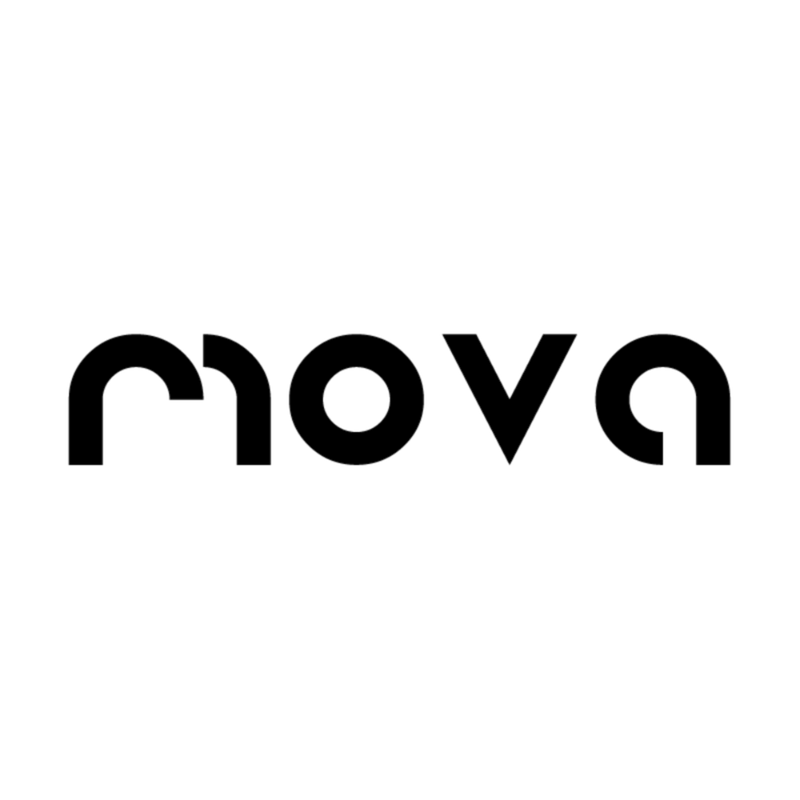




Share:
Portable Dual-Screen Monitors: The Ultimate Gift for Tech Enthusiasts
How to Set Up Your Dual-Screen Portable Monitor in Minutes